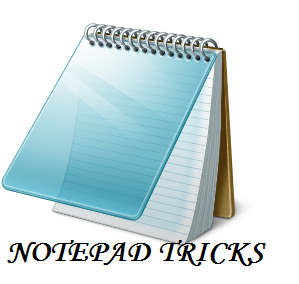How to Find the MAC Address of Your Computer
A MAC (Media Access Control) address is a number that identifies the network adaptor(s) installed on your computer. The address is composed of up to 6 pairs of characters, separated by colons. You may need to provide your MAC address to a router in order to successfully connect to a network. To find your MAC address on any system with a network connection, use one of the following methods.Method 1 of 11: Using Windows Vista, 7, or 8
1
Connect to a network. This method is only applicable if you are currently connected. Make sure to connect with the interface that you need the MAC address for (Wi-Fi if you need your wireless card’s MAC address, Ethernet if you need your wired card’s MAC address).
2
Click on the connection icon in the system tray. It may look like a small graphic (like the image below), or like a tiny computer monitor. After clicking on it, select "Open Network and Sharing Center".- In Windows 8, run the Desktop application in your Start screen. Once you’re in Desktop Mode, right-click on the connection icon in the system tray. Select “Network and Sharing Center”.
3
Find the name of your network connection and click on it. It will be located right after the word Connections. This will open a small window.
4
Click Details. This will open a list of configuration information about the connection, similar to what appears when you use the IPConfig tool in the Command Prompt.
5
Look for Physical Address. This your MAC address.
1
Open the command prompt. Press the Windows + R keys and type “cmd” into the Run field. Press Enter to start the command prompt.- In Windows 8, press the Windows + X keys and select Command Prompt from the menu. .
2
Run IPConfig. At the command prompt, type ipconfig /all and press Enter. This will display configuration information for all of your network connections.
3
Look for Physical Address. This is another way to describe your MAC address. Make sure you get the physical address of the correct network adapter - usually there are several listed. For example, your wireless connection will have a different MAC address than your Ethernet connection.